Glossary
Buffers, Windows, Tabs
Buffer An in-memory representation of a document
May not correspond to that file "on disk"
A buffer is a file loaded into memory for editing
The original file remains unchanged until you write the buffer to the file
Window A viewport on a buffer
One buffer can have many windows (many viewports)
When we do :q, we are actually quitting the current WINDOW
Tab Page A collection of windows
Tab Another tab in the terminal
Not a Vim feature, strictly speaking
Example: Terminal Tabs vs Vim Tab Page
- there are 2 terminal tabs open
- the focused tab is split into a Vim Tab Page (described below), and another command prompt
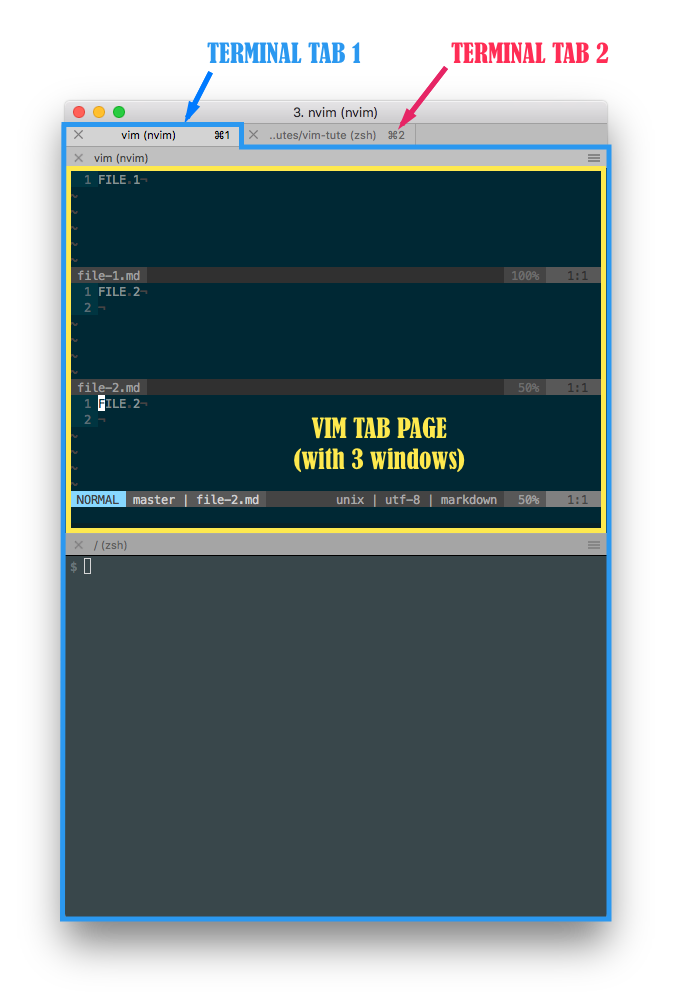
Example: a Tab Page
- there are 3 windows open
- "Window 1" and "Window 2" are windows (viewports) on the same BUFFER (for
file-1.md) - "Window 3" is a window (viewport) on another BUFFER (for
file-2.md)
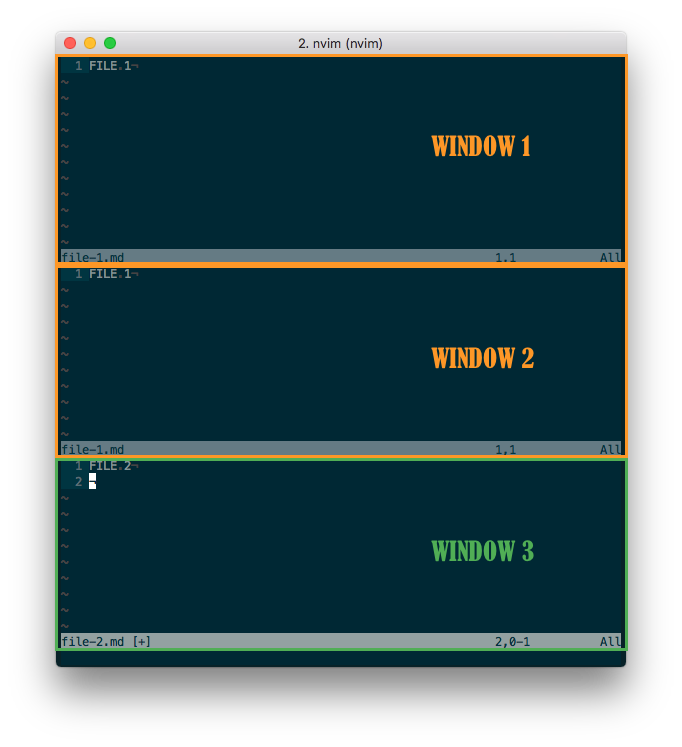
Buffer States
1. Active :buffers shows 'a'
2. Hidden :buffers shows 'h'
3. Inactive :buffers shows ' '
Modes
Normal Mode the characters typed are executed as commands
Insert Mode i the characters typed are inserted as text
Replace Mode r the characters typed are inserted as text, replacing existing text
Visual Mode v the motion commands typed create a highlighted selection
Command Mode : the characters typed appear in the Command Line at the bottom of the window
Variables
Variables hold values for various settings in a system.
System Environment Variables
These variables are global to a computer system [170926]
$HOME Full path to home directory
$TERM Type of terminal
xterm-256color
xterm (probably limited to 8 colors)
We echo these in Vim Command Mode by referencing them with &:
Example: echo the current working directory
:ec &pwd
Vim Environment Variables
These variables are scoped with the Vim environment [170926] They are only accessible within Vim.
$VIM Full path to where Vim is installed
$MYVIMRC Full path to .vimrc file (if .vimrc exists)
Empty is no .vimrc
Vim Options
Options are special internal variables and switches in Vim.
They can be set to achieve special effects.
We change options with the keyword set.
We inspect options by appending "?"
:set Show all options that differ from their default value
:set number? Show current value of option
:set number Toggle option: set, switch it on; Number/String option: show value
:set number! Set current value to toggled value (invert)
:set no{number} Set option to off
:set {number}& Set option to default value
:set pokemon? E518: Unknown option: pokemon
"pokemon" is not a Vim option
:set number=30 E474: Invalid argument: number=yes
"30" is not a valid value for the option "number"
Vim Variables
These "regular" variables are also scoped with the Vim environment [170910]
They are only accessible within Vim.
Variables hold values for various settings / options. They are used by the user and plugins.
We change variables with the keyword let.
We inspect variables with :echo
:let {var}={value} Create variable
:unlet {var} Remove variable
Prefixes (and their SCOPE)
g: global-variable Global scope
b: buffer-variable Local scope - to the current buffer
w: window-variable Local scope - to the current window
t: tabpage-variable Local scope - to the current tab page
l: local-variable Local scope - to a function
s: script-variable Local scope - to a |:source|'ed Vim script
a: function-argument Function scope - only accessible inside a function
v: vim-variable Global scope, pre-defined by Vim
Note: If the namespace is not specified, then the global namespace is used
Examples:
:let pokemon=1000 Create global variable "pokemon", and assign it the value 1000
:echo pokemon 1000
:echo g:pokemon 1000
:echo w:pokemon E121: Undefined variable: w:pokemon
E15: Invalid expression: w:pokemon
:let w:pokemon=2 Create a local variable "pokemon", scoped to the current window
:echo pokemon 1000 (the global variable)
:echo w:pokemon 2 (the window variable)
:echo syntastic_check_on_open "1" will print out in the Command Line (it is "ON")
:echo g:syntastic_check_on_open same as :echo syntastic_check_on_open
:echo g:syn<Tab> Remember that we can always perform Tab Completion